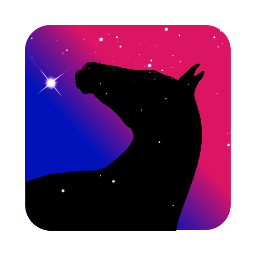Installation
Getting DarkFlow installed and ready-to-go should only take a few minutes. If it ever becomes a pain, please file an issue (or submit a pull request) describing the issue you encountered and how we might make the process easier.
Then proceed to the configuration
DarkFlow on MS Windows
Follow this simple procedure:
- Double click the
setup-darkflow-YYYY.MM.DD-x64.exeto execute it. - authorize the setup program to modify the system by clicking the
Yesbutton - Choose the path where to install DarkFlow (default should be fine), then click
Next - check the box if you want a desktop shortcut, then click
Next - Review the installation parameters and click
Install
Things get weird at this point, but don’t worry. The DarkFlow installer contains the ImageMagick installer which is launched on this step. So another Installation program is launched over the first one and asks for another set of questions:
- Accept the license Agreement (which tells you that it is free software) and click
Next - You may read the
Welcome to ImageMagick!message and clickNext - Choose the path where to install ImageMagick (default should be fine). then click
Next - Choose a Start Menu Folder (default should be fine). then click
Next - Make sure the
Add Application directory to your system pathis checked and clickNext - Proceed by clicking
Install - You just installed ImageMagick, so ckick
Next - Choose to read the ImageMagick’s index.html or not and click
Finish
At this point, the ImageMagic installer exits and give back the hand to the DarkFlow installer.
- Click
Finishand you’re done!
Execute the setup program and answer to the asked questions regarding the path
DarkFlow on macOS
Open the DMG disk image file and drag-n-drop the DarkFlow App into your Applications Folder. Since the App is not signed, you will need to answer some cryptic question in order to be able to launch DarkFlow. This support page may help you in case of difficulties to launch the program.
DarkFlow on GNU/Linux
Installation process on GNU/Linux needs your user to be a sudoer. If it is not already the case, you can fix it by issuing the following command.
$ su -c "adduser $(id -un) sudo"
And then, logout and login again, not only from your terminal but also from your graphical user environment. This step is needed by the way group additions works on GNU/Linux.
Ubuntu and Debian
Currently supported distributions
- Debian stretch amd64 and i386
- Debian jessie amd64 and i386
- Ubuntu yakkety amd64 and i386
- Ubuntu xenial amd64 and i386
- Ubuntu wily amd64
$ sudo apt-get install lsb-release
$ echo deb http://darkflow.org/$(lsb_release -si).$(dpkg --print-architecture)/ $(lsb_release -sc) main | sudo tee /etc/apt/sources.list.d/darkflow.list
$ sudo apt-get update
$ sudo apt-get install darkflow
Other distros using docker
If your distro is not listed in the previous section, you’re not out of luck. There is a handy way to get DarkFlow Up and Running using docker.
The following command will pull the required image from docker hub and run a container.
All you need is to expose your photos to the docker container running DarkFlow, this is done by copying your assets in the ~/DARKFLOW/ directory.
$ curl -s http://darkflow.org/live.sh | bash
"In God we trust. All other we audit."
Feel free to review this script as live.sh sudo's operations and open your display to local connections
Running DarkFlow in a container
From within the container, save all your data in the ~/DARKFLOW/ directory, otherwise you will lose data for good.