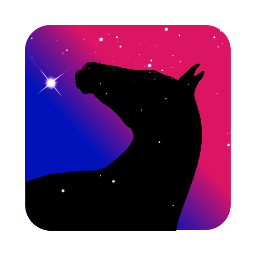Configuration
You’ll find in this page information about how to configure DarkFlow to get the most of it. Make sure to check at least the resources and path preferences in order to prevent from falling into nasty traps.
Resources preferences
This settings tab tells Darkflow how and how much of your computer resources it will be allowed to use.
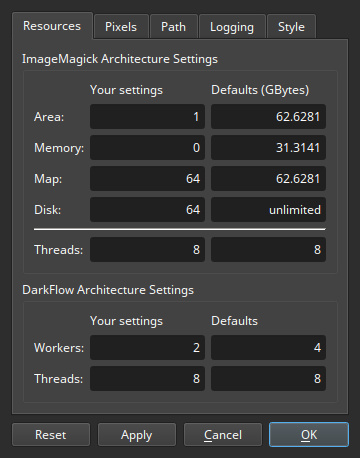
Memory managment
DarkFlow uses ImageMagick as a backing store for pixels. Here are the parameters of the ImageMagick architecture. For a detailed explanation, take a look at the ImageMagick: Architecture page.
Highly recommanded values are indicated in the corresponding tables.
Area
Maximum area in bytes of any one image that can reside in the pixel cache memory. If this limit is exceeded, the image is automagically cached to disk and optionally memory-mapped.
| 32-bit | 64-bit | unit |
| 1 | 1 | GiB |
Memory
Maximum amount of memory in bytes to allocate for the pixel cache from the heap.
| 32-bit | 64-bit | unit |
| 0 | 0 | GiB |
Map
Maximum amount of memory map in bytes to allocate for the pixel cache.
| 32-bit | 64-bit | unit |
| 0 | 2 times your RAM, or more | GiB |
Disk
Maximum amount of disk space in bytes permitted for use by the pixel cache. If this limit is exceeded, the pixel cache is not created and a fatal exception is thrown.
| 32-bit and 64-bit | unit |
The more, the better, but not less than the Map parameter |
GiB |
The Disk parameters includes the quantity set with the Map parameter, hence should be the greater of both.
The difference between both parameter is the data access method:
-
Mapuses virtual memory and let the operating system manage data freshness on the behalf of the application. This access method permits parallelism in the image processing. -
Diskuses conventionnal file access to read and write image data to disk and will benefit of the buffer cache of your operating system. This access method does not permit parallelism in the image processing.
Memory and Map parameters on 32-bit systems
Be aware of that Darkflow will consume all the memory you permit the use and it will exhaust the address space of your 32-bit system pretty quickly. So, it is important to set these parameters to 0!
Memory parameter on 64-bit systems
Note that even on 64-bit systems, this parameter should be set to 0 because of the ImageMagick architecture that doesn't recycle memory used by already allocated images for newer instances. And keeping images stuck in memory is not really what you want. A better usage of this memory is to let your operating system manage it by setting the Map parameter to a higher value
Prefer the Map parameter
In order to not waste memory and to have good parallelism in the image processing
Multi-threading
Workers
This is the number of operators allowed to run in parallel will playing the whole process. Operators are connected to each others and form some sort of dependency graph.
A safe default is 1. If your system has plenty of bandwidth you may increase this parameter to 2. A greater value may not give better performances.
ImageMagick Threads
This is the maximum number of threads that are permitted to run in parallel within the ImageMagick builtin operations.
Should be set to the number of cores of your system, or the double if hyperthreading is enabled
Do not exceed the default number of threads
There is a limitation in the way ImageMagick handles threading and DarkFlow will die stupidly if the thread number exceed the number of cores in your system.
DarkFlow Threads
This is the maximum number of threads that are permitted to run in parallel within the DarkFlow builtin operations.
Should be set to the number of cores of your system, or the double if hyperthreading is enabled
Pixels preferences
This settings tab is related to various pixels settings. Default values are OK in most cases.
![]()
Display target
This parameter sets the default rendering transfer function of the colors of linear space images.
This is used by the Visualization window to set the initial value when and is used for all but non-linear pixel formats. It only affects on screen display and it does not affect how images are processed. The default sRGB value is probably what you what here and will render images in concordance with your perception of light.
Incompatible scale
Some operators do not support (HDR color scaling)[/docs/philosophy.en/#hdr] and this parameter define the behavior of operator when facing an incompatible color scale.
-
Ignore and convertthe operator will convert silently the color scale of the image to something that it can handle. -
Warning and convertthe operator will convert the color scale of the image to something that it can handle and it will issue a warning message in the console. -
Errorthe operator will refuse to process the image and it will issue an error message in the console. It will also mark the Image as being in error.
Lab selection size
This parameter is used by the CIE LAB color selector. It defines the width and the height of the color gamut view. The greater, the slower to interact with.
The CIE LAB color selector is used by the Selective Lab Filter
Path preferences
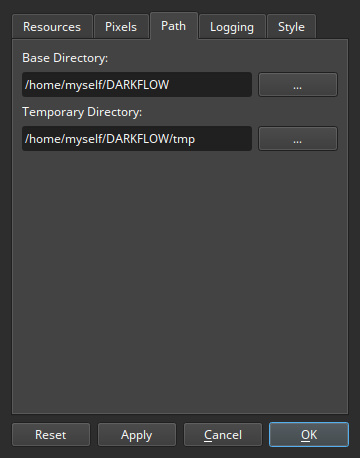
Base Directory
This directory defines the default place in your computer from where DarkFlow starts when the project does not define a base directory.
Keep things all together
Give DarkFlow a default base folder, then create sub directories in this base folder for each project. And finally create sub directories within the project for your lights, darks, flats and artifacts photos. This will permit you to move your projects from a computer to another without pain
Temporary Directory
DarkFlow will use this directory to store transcient files. These files are actual pixels stored to vacate the memory of your computer. The amount per instance of DarkFlow will not exceed the Disk parameter.
Keep an eye on the temporary directory
You may want to put this directory within the base folder to check from time to time if leaks occured. In this case you can remove all the magick-* (only if DarkFlow is not running).
Logging preferences
This settings tab defines how DarkFlow logs messages and when the messages console is raised.
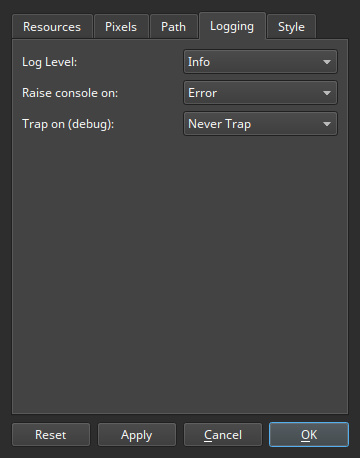
Log Level
This parameter permit to select the type of messages which are logged into the console. Debug being the more verbose option.
Raise console on
This parameter tells DarkFlow to raise the console in the event of a message with a priority higher or equal to the value defined with this option.
Trap on (debug)
For developers only. This permit to set break points in the code when a message of a certain class is issued. DarkFlow must run within a debugger, otherwise it will die abruptly.
Style preferences
Want to change the appearence of DarkFlow? Here you can tune the colors of the interface and the workspace.
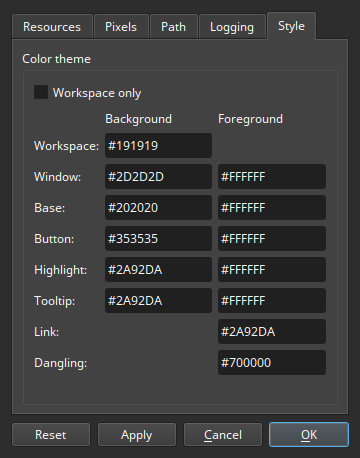
Workspace only
If this option is checked, the color theme will only be applied on the workspace. All other components of the program will inherit there style from the system.
Colors
Color theme is defined with Hex triplets, the same as used through the web and defined with the #RRGGBB syntax. Three-digit shorthand triplets like #RGB may be used.